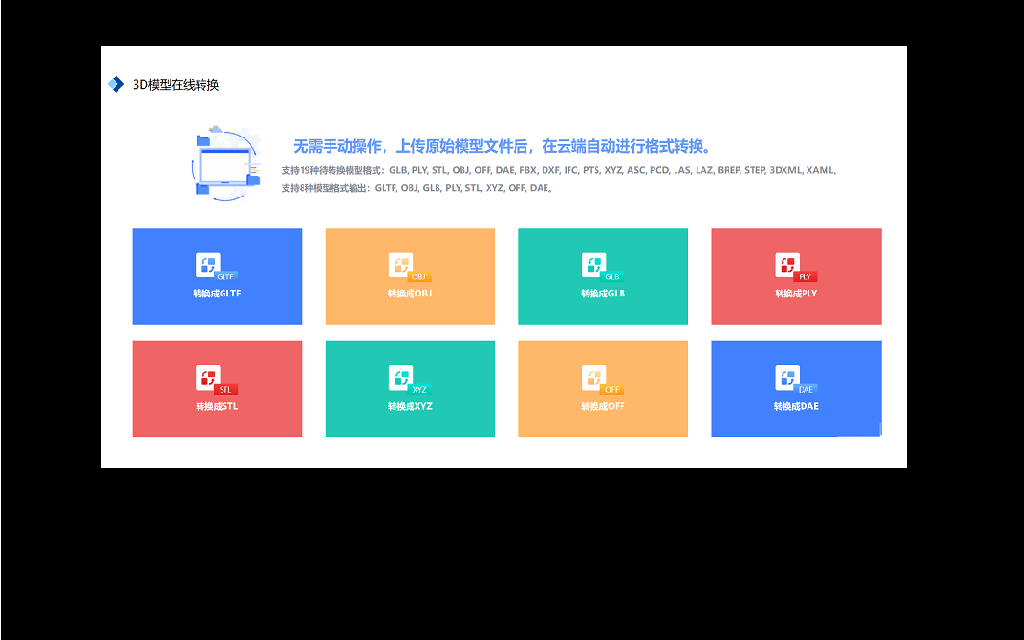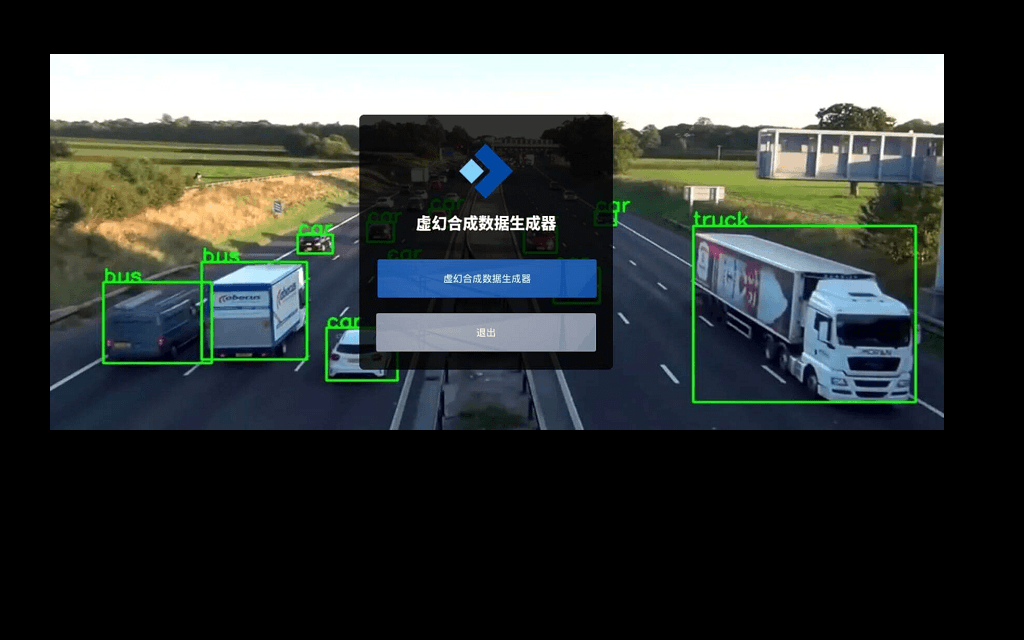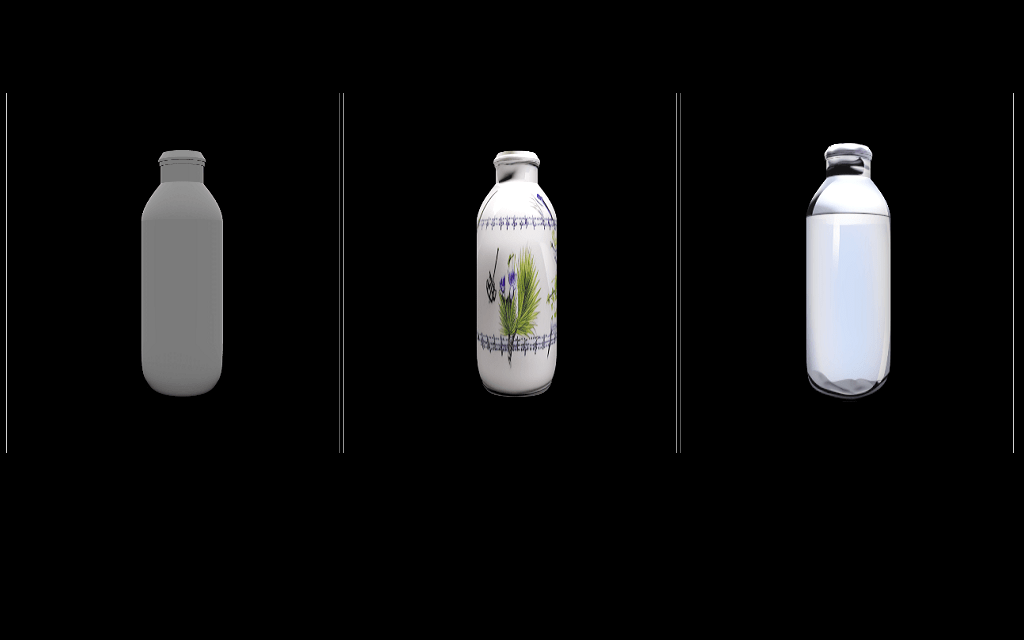This model helps to identify the equivalent of two sentences.
==>python 3.8 working in transformers installation -->pip install git+https://github.com/huggingface/transformers -->python -m pip install jupyter -->pip install torch==1.5.0 -f https://download.pytorch.org/whl/torch_stable.html -->pip install tensorflow-gpu How to create virtual environment: Main tutorial: https://www.datacamp.com/community/tutorials/virtual-environment-in-python https://www.geeksforgeeks.org/set-up-virtual-environment-for-python-using-anaconda/
Creating a new Virtual Environment.
The following command takes '-n' as a flag, which is for creating a new environment with its name as 'env' and the specific Python version of '3.7'. -->conda create -n env python=3.6
Activating the Virtual Environment. The command below activates the Virtual Environment, which changes the prompt where the 'env' is shown in parenthesis. -->conda activate env
Install the required package. For example, the 'numpy' package is installed where 'env' is the specific Virtual Environment. -->conda install -n env numpy
Listing all of the installed packages inside a Virtual Environment. The following command can list the package specific to the Virtual Environment. -->conda list Listing out all of the created Virtual Environment. All of the environments created will be listed by the following command. -->conda env list
Deactivating the Virtual Environment. The following command will deactivate the current environment 'env' and will change to 'base'. -->conda deactivate
Removing the Virtual Environment. The following command removes the 'myenv' Virtual Environment with all its packages at the same time. -->conda env remove -n myenv
Install jupyter kernel for the virtual environment using the following command: Running the following command will create a kernel that can be used to run jupyter notebook commands inside the virtual environment. -->ipython kernel install --user --name=venv
Select the installed kernel when you want to use jupyter notebook in this virtual environment. You can see now you have the kernel in the list of kernels and now you can have separate dependencies for the jupyter notebook and be more organized. After you are done with the project and no longer need the kernel you can uninstall it by running the following code: -->jupyter-kernelspec uninstall venv Tutorial:geeksforgeeks.org/using-jupyter-notebook-in-virtual-environment/
==>sometimes it needs to install jupyter notebook -->python -m pip install jupyter
==> Open the jupyter notebook in anaconda prompt when virual envirnment on.then write jupyter-notebook in anaconda promt(env must be on) (https://stackoverflow.com/questions/42449814/running-jupyter-notebook-in-a-virtualenv-installed-sklearn-module-not-available)
==> for installation pytorch ,follow this tuorial (https://stackoverflow.com/questions/57499002/cant-install-pytorch-with-pip-on-windows)
conda create -n env python=3.8
conda activate env
conda install -c conda-forge cudatoolkit=11.8.0
pip install nvidia-cudnn-cu11==8.6.0.163
pip3 install --pre torch torchvision torchaudio --index-url https://download.pytorch.org/whl/nightly/cu121